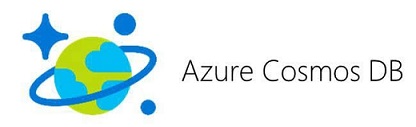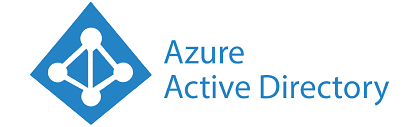I just found out about a cool feature on the Azure portal ‘data explorer’ for CosmosDB. You can interact with CosmosDB and visualise your data using notebooks. It’s free to use too. They have basically built-in Jupyter notebooks into the Azure Portal.
Earlier this year, we announced a preview of built-in Jupyter notebooks for Azure Cosmos DB. These notebooks, running inside Azure Cosmos DB, are now available.

Cosmic notebooks are available for all data models and APIs including Cassandra, MongoDB, SQL (Core), Gremlin, and Spark to enhance the developer experience in Azure Cosmos DB. These notebooks are directly integrated into the Azure Portal and your Cosmos accounts, making them convenient and easy to use. Developers, data scientists, engineers and analysts can use the familiar Jupyter notebooks experience to:
- Interactively run queries
- Explore and analyze data
- Visualize data
- Build, train, and run machine learning and AI models
In this blog post, we’ll explore how notebooks make it easy for you to work with and visualize your Azure Cosmos DB data.
Easily query your data
With notebooks, we’ve included built-in commands to make it easy to query your data for ad-hoc or exploratory analysis. From the Portal, you can use the %%sql magic command to run a SQL query against any container in your account, no configuration needed. The results are returned immediately in the notebook.

Improved developer productivity
We’ve also bundled in version 4 of our Azure Cosmos DB Python SDK for SQL API, which has our latest performance and usability improvements. The SDK can be used directly from notebooks without having to install any packages. You can perform any SDK operation including creating new databases, containers, importing data, and more.

Visualize your data
Azure Cosmos DB notebooks comes with a built-in set of packages, including Pandas, a popular Python data analysis library, Matplotlib, a Python plotting library, and more. You can customize your environment by installing any package you need.

For example, to build interactive visualizations, we can install bokeh and use it to build an interactive chart of our data.

Users with geospatial data in Azure Cosmos DB can also use the built-in GeoPandas library, along with their visualization library of choice to more easily visualize their data.
Getting started
- Follow our documentation to create a new Cosmos account with notebooks enabled or enable notebooks on an existing account.
- Start with one of the notebooks included in the sample gallery in Azure Cosmos Explorer or Data Explorer.
- Share your favorite notebooks with the community by sending them to the Azure Cosmos DB notebooks GitHub repo.
- Tag your notebooks with #CosmosDB, #CosmicNotebooks, #PoweredByCosmos on social media. We will feature the best and most popular Cosmic notebooks globally!
Stay up-to-date on the latest Azure #CosmosDB news and features by following us on Twitter or LinkedIn. We’d love to hear your feedback and see your best notebooks built with Azure Cosmos DB!
https://docs.microsoft.com/en-us/azure/cosmos-db/create-notebook-visualize-data – Get started with CosmosDB Notebooks